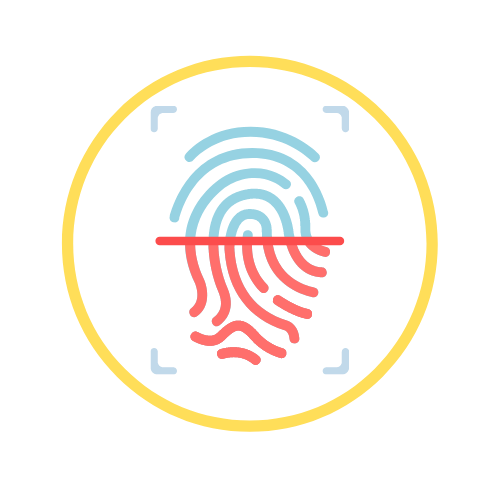- Published on
Python Development Workflow with Pyenv
- Authors

- Name
- Martin Valentino
I've been using Python programming language professionally for a year now. Previously, I only use python mostly on my uni assignment or some side project work using Raspberry Pi. Since the first time I know python, I have been used a combination of virtualenv and virtualenvwrapper to manage my local python virtual environment and set up my python development workflow. If you are not using virtual environment on your development workflow, I suggest you to start using it because it will save you with many problems in regards to package versioning and also makes your system environment clean.
My Legacy Workflow
My typical python development workflow:
$ mkdir my-awesome-project
$ mkvirtualenv my-awesome-project --python=python3
$ pip install <my-awesome-project-dependencies>
$ setvirtualenvproject my-awesome-project .
The above steps are what I usually do when I start a new project.
- I create a new folder for my project.
- Create new
virtualenv(I usepython3) - Install all of my project dependencies
- Set default folder for the virtual environment that's newly created.
Once I've done above step, whenever I want to work on my-awesome-project I can just open up a new terminal and type workon my-awesome-project, it automatically activates my-awesome-project virtualenv and enters my project directory.
That workflow works well for me since the first time I knew python and never change since then. However, then I found a problem want to try a new version of python, for example, I have python 3.5 installed on my machine, and I want to try version 3.6 before decided to upgrade to a new version. In my legacy workflow, there is no way I can try a new version of python without actually install it on my machine.
Pyenv to the rescue
With the recent release of Python 3.7, I decided to figure out how can I have multiple version of python installed on my machine. If you ever use other languages such as javascript or ruby they have this tool called nvm (nodejs) and rbenv (ruby), that manage different version of language runtime installed on one machine. I google similar thing for python and then pyenv come up. This tool allows us to install multiple versions of python on one machine.
In the next couple of sections, I will describe how you can install this tool in OSX and Ubuntu 18.04 and also how I incorporate this tool into my development workflow and make it more seamless and convenient than before.
Install pyenv on OSX
Install pyenv in OSX is pretty straightforward. Assume you have homebrew installed already
$ brew update
$ brew install pyenv
Install pyenv on Ubuntu 18.04
The steps I provide below works well on Ubuntu 18.04. I assume it will work with the previous version (but I don't guarantee it)
$ apt-get update
$ apt-get -y upgrade
$ apt-get install -y build-essential libbz2-dev libssl-dev libreadline-dev libsqlite3-dev tk-dev
$ curl -L https://raw.githubusercontent.com/pyenv/pyenv-installer/master/bin/pyenv-installer | bash
After it's installed successfully, you can put this at the end of your shell configuration file (.bash_profile or .zshrc) so it will automatically load when you launch your terminal.
$ export PATH="~/.pyenv/bin:$PATH"
$ eval "$(pyenv init -)"
$ eval "$(pyenv virtualenv-init -)"
$ source ~/.zshrc # or .bash_profile if you're using bash
My new awesome development workflow
After I successfully install pyenv, I can start to play around with a different version of python and also incorporate it into my development workflow. The first thing that I do is install the python version that I want, in this case, I want to keep python 3.6 and also want to play with python 3.7.
pyenv install 3.6.6
# after it successfully installed, you can install version 3.7
pyenv install 3.7.0
After everything is successfully installed, I can start playing around with it.
notes: if you want to make python 3.6.6 as your default system python version, then you can run this
$ pyenv global 3.6.6
New Project
$ mkdir new-awesome-project
$ pyenv virtualenv 3.6.6 new-awesome-project
$ cd new-awesome-project
$ echo "new-awesome-project" > .python-version'
The above step is what I'm doing to start a new project
- Create a new folder for my project
- Create new virtual environment using python 3.6.6 and name it
new-awesome-project - Go into the project folder
- Add
.python-versionfile and inside it put the name of the virtual environment that this project will use. After adding.python-version, Your shell will automatically detect the required virtual environment for this project and activate it immediately. So now every time I enter the directory, it willactivatemynew-awesome-projectvirtual environment, and if I exit the directory, it willdeactivateit.
Let say you want to try to play around with python 3.7. You can do a similar thing like the previous steps.
$ mkdir python37-sandbox
$ pyenv virtualenv 3.7.0 play-with-python3.7
$ cd python37-sandbox
$ echo "play-with-python3.7" > .python-version
After I run above command, I immediately can play around with python 3.7 in a new virtual environment.
Existing project
For the existing project, what you can do is:
- create virtualenv for the existing project
- add
.python-versionfile in the root folder of the existing project- put the name of the virtualenv inside that file
- pip install again all requirements for the project
Now every time you enter the project directory, it will activate the virtualenv
Conclusion
I found that pyenv is a convenient package that helps me to manage different version of python installed on my machine. The integration with my shell also makes it easy to activate the virtualenv (hint: it will be active immediately after we enter the directory)
I hope you enjoy reading this post and this information can be useful to you.
Appendix
If you encountered this error while installing python 3.7.0 on ubuntu
BUILD FAILED (Ubuntu 18.04 using python-build 20180424)
Inspect or clean up the working tree at /tmp/python-build.20180825095753.30081
Results logged to /tmp/python-build.20180825095753.30081.log
Last 10 log lines:
File "/tmp/tmp0ibkfc84/pip-10.0.1-py2.py3-none-any.whl/pip/_internal/__init__.py", line 42, in <module>
File "/tmp/tmp0ibkfc84/pip-10.0.1-py2.py3-none-any.whl/pip/_internal/cmdoptions.py", line 16, in <module>
File "/tmp/tmp0ibkfc84/pip-10.0.1-py2.py3-none-any.whl/pip/_internal/index.py", line 25, in <module>
File "/tmp/tmp0ibkfc84/pip-10.0.1-py2.py3-none-any.whl/pip/_internal/download.py", line 39, in <module>
File "/tmp/tmp0ibkfc84/pip-10.0.1-py2.py3-none-any.whl/pip/_internal/utils/glibc.py", line 3, in <module>
File "/tmp/python-build.20180825095753.30081/Python-3.7.0/Lib/ctypes/__init__.py", line 7, in <module>
from _ctypes import Union, Structure, Array
ModuleNotFoundError: No module named '_ctypes'
Makefile:1122: recipe for target 'install' failed
make: *** [install] Error 1
You can try to install the required package first
$ apt-get install libffi-dev